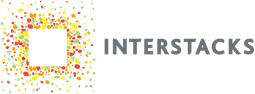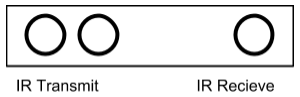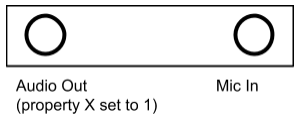Barcode hardware block
The Interstacks Barcode hardware block lets you connect a USB Barcode scanner to your stack. There are many vendors that sell Barcode scanners (not included with this block) with a USB host connector (e.g. Sparkfun). Simply plug the Barcode scanner into the USB Host connector on the back of the Interstacks Barcode hardware block. When a barcode is scanned, its value will be output as a character string from the Barcode block, “Barcode”, output terminal. Use Stackbuilder to connect this output to the rest of your stack blueprint.

Connector on back is a USB Host connector

Block properties and terminals
Properties
Type (uuid): Module Type
Version (int): Firmware Version
Terminals
“Properties” – in (List or Property Name string): To set property. Send property name, Value. For example [’N’,’netname’]. To get property, just send property name. For example. ’N’
“Presponse” – out (List or True) : On set, responds with True when done. On get, responds with list. For example [’N’, ‘netname’].
“Barcode” – out (String) – Sends string with scanned barcode. Assumes using HID keyboard USB barcode scanner that ends scan with newline character.
Refer to documentation on many other topics at interstacks.com/knowledge-base.
Please email info@interstacks.com with any questions.