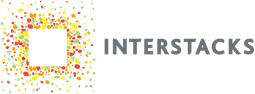To download your project blueprints developed in Stackbuilder to your stack, you connect the included USB cable from your stack to your PC.
The USB drivers for connecting your stack to Windows PCs makes use of Microsoft’s WinUSB driver resources. Depending on your Windows Update settings, those drivers may already be present ( Windows 8.1 onwards) or downloaded as needed. If the drivers do not get installed automatically, follow the screenshots below to manually install them (with the driver files provided as part of the Stackbuilder installation).
Upon plugging the Stack for the first time into a USB port, Windows will automatically try to look for the drivers. This may take several minutes depending on Windows Update settings, network configuration and IT policies of your enterprise. You may see two cases at this point:
1) A failure message popup near the system tray. If you see this message proceed to the “Manual Install of Interstacks Drivers” section of this page for instructions.

2) Or windows continues to search for drivers (click on the system tray to reveal the searching for driver icon and double click on it to see details as shown below).

At any point, you can skip the automatic update and try the manual install. Click on the “Skip obtaining driver software from Window Update link” which will bring up the following message:

Click “Yes” to proceed to this message which indicates the failure to find appropriate drivers automatically.

Close the dialog box and proceed with the”Manual Install of Interstacks Drivers” section of this page
Manual Install of Interstacks USB Driver
Follow these steps to install the USB device driver for Interstacks.
Go to Control Panel ( if not sure where to find Control Panel, follow instructions from Microsoft at https://support.microsoft.com/en-us/help/13764/windows-where-is-control-panel ).
Click on Device Manager (NOT “Devices and Printers”). The connected Stack will be found under “Other Devices” labeled as “ISXBase” as shown in the image below. Right Click on ISXBase and click on “Properties” and proceed to the next step.

In the “Properties” window of ISXBase click on “Update Driver”.

Click on “Browse my computer for driver software” on this dialog.

Click on “Browse” to locate the driver location which by default would be in this path (unless changed by the user during Stackbuilder installation): C:\Program Files (x86)\Stackbuilder Then Click “Next” to proceed.


A dialog window indicates the installation of the USB driver for interfacing with Interstacks modules was successful. You can now run Stackbuilder and download your project blueprints to your stack.